Let's Connect contact@digitalagencyreseller.com Digital Agency Reseller
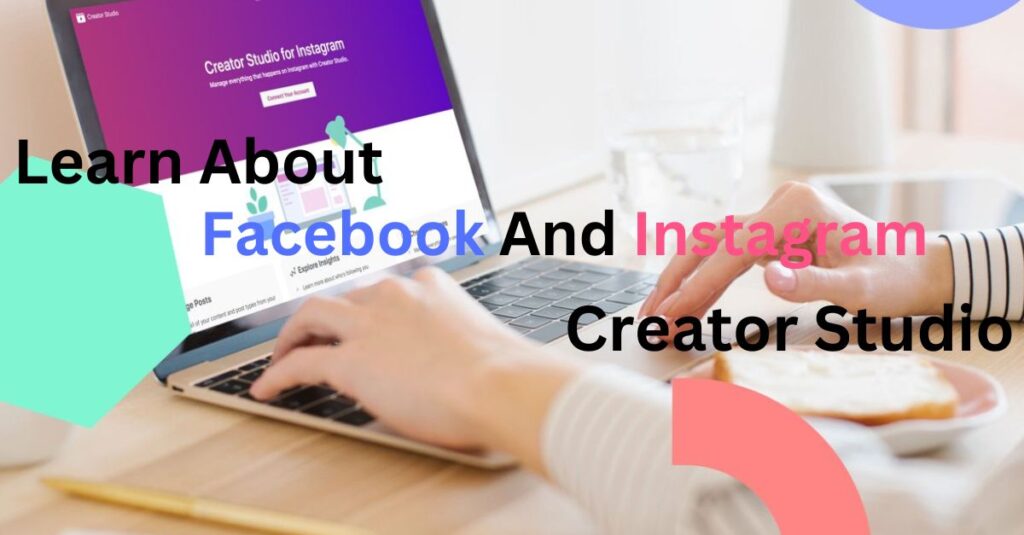
The creators over Facebook and Instagram were not so proactive in using third-party publishing tools for the two platforms as there was a rumour that Meta punishes such posts. How do you ask? Well, by actually limiting their reach. But, this was all a rumour, and it was debunked some time ago but not before Meta brought in its own scheduling platform known as Creator Studio. Creator Studio has been one of the most instrumental tools for scheduling posts over the internet. Many users are now using it to post their content regularly on Instagram and Facebook. Do you know how they do so? Well, if not, then we are here to help you out.
Creator Studio combines all of the tools you need to publish, monetize, manage, and measure your content thoughout your Fb Pages and Insta profiles. The software was first released on Facebook exclusively in the year 2017. It was plagued with faults, had some functionality issues, and was unfriendly to users.
Later Creator Studio was relaunched in 2021 with the arrival of Insta scheduling services and since then has gained traction, owing in to a large part to Facebook’s decision to phase down its Posting Tools function on its Pages.
Moreover, Instagram Creator Studio has becomes the sole means to plan posts on Instagram and Facebook. It therefore, stands to the reason that third-party postings will begin to fade. Similarly, the platform favours the videos that are posted directly rather than linked.
Creator Studio is a fantastic tool for “power users” in general. So, if you are using Instagram or Facebook for anything other than looking through your personal account and conversing with pals, the tool will most likely be valuable to you.
The majority of Creator Studio’s features are targeted exclusively to companies and content producers. Here’s a high-level overview of how the tool may help these two groups.
We have bifurcated the use of Creator Studio into these two categories, but there are many other types of users who may want to use the tool for easy scheduling of their posts.
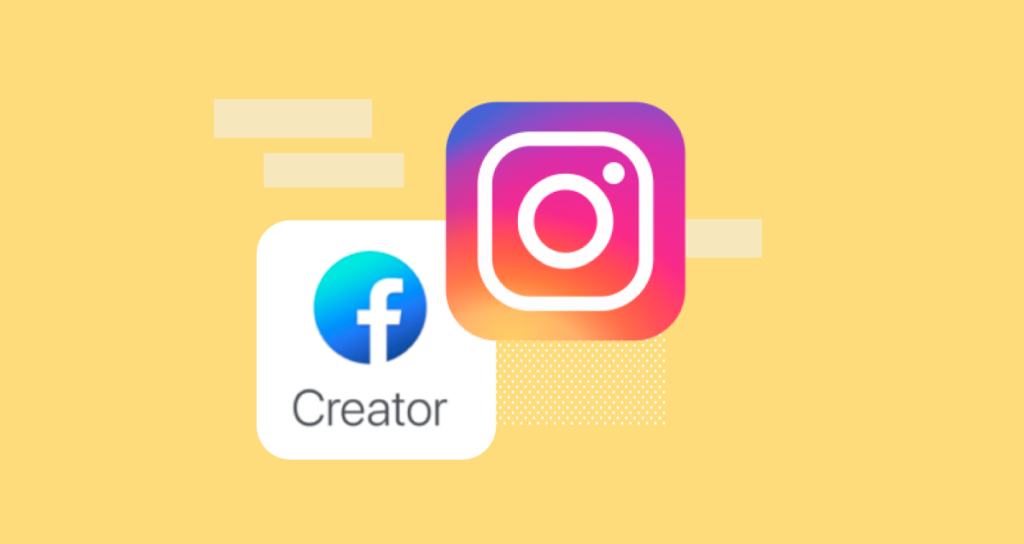
One of the best parts of using Creator Studio is that you can use it on both your smartphone as well as your desktop. All you require for Creator Studio to work is a stable internet connection and some space on your memory to install it.
Please go over to business.facebook.com/creatorstudio while logged in to your Facebook account to access Creator Studio from your PC or Mac.
Anybody with a connection to a Fb Page, regardless of position, may utilize Creator Studio (though certain capabilities are only accessible to particular roles – more on that later).
Install the Creator Studio application for Android or iOS to utilize the dashboard on the go. Now you are all set to use the tool for posting and scheduling your content on FB and Instagram.
To begin utilizing creator Studio facebook, you need to go the link:
“business.facebook.com/creatorstudio”
Any pages you have the acess of an admin will be shown immediately to you over here.
However, prior to managing and gaining insights on posts, or publish Instagram content, you must first connect your Insta account with Creator Studio.
You will require the following:
If you haven’t already, convert your Insta account to that of a business profile or to a Creator Account.
What happens next is determined by the connection between your Fb pages and Insta accounts:
With your Insta profile linked, you can begin using Creator Studio tool.
Simply click on Create Post icon in the upper left corner to schedule a Post on Facebook. A tab of menu will display choices for creating a standard post, uploading a video, adding a narrative, or going live.
While administering several pages, you must first choose which page you want to post. The procedure will then be identical to how you regularly publish on the App or on a desktop computer.
Additionally, you may bulk upload many videos in one go on creator Studio facebook, crosspost material to different Pages, and backdate, schedule, or store articles as a draught.
Click on the Insta symbol at the top of the screen to begin creating Instagram content. It will take you to Library Of content, where you can browse all of your Instagram videos, picture, stories, IGTV posts, and carousel.
Click Make Post in the top-left corner of the screen and choose between the options of whether you want to publish a new Insta feed post or an IGTV video.
The publication procedure for Posts on Insta as well as IGTV videos differs somewhat. Now, we’ll go through scheduling Insta posts.
Following your selection of “Instagram Feed,” a tab will appear on the right side of the page where you may upload your picture, type your description, and add geolocation.
To tag additional accounts or trim the picture to other proportions, use the icons underneath the photo.
You’ll see a button for advanced settings which is present on the right. Ensure your material accessible to persons with visual problems, you may disable comments and add alt language to your images.
When you’re finished, pick the schedule by clicking the down arrow next to the publish button. This will bring up a time and calendar settings window.
Now, choose the day and hour you want your post to go live, then click the schedule tab.
When the time comes, Instagram Creator Studio tool will post your article to your feed.
Suggestion read – Free Instagram Followers Generator Hack 2022
You’ll find various areas to assist you in managing both Pages on Facebook and Instagram profiles on the left, just below the Create Post tab.
The Material Library provides a birds-eye overview of all your posted and planned content. You may easily discover information by using the search box, or you can use the criteria to categorize data by using the function of Post Status, where you can check all data like Published, Archived and All with the date. It also provides a summary of your thoughts on each article.
Visit the Insights tab to learn about how your web pages and profiles are doing, and every individual post. You may acquire data on your expected profits and get additional information about your readership across all of your Pages from this page. This contains information about how many individuals saw the content, where they saw it, how they engaged with it, and what steps individuals took while interacting with it.
From the Inbox tab, you can manage connections across all of your Pages. This covers Messenger and posting comments on Facebook, and also on Insta post comments that you want.
To generate money on Facebook, content producers and publishers may utilize a range of various monetization strategies, such as holding paid events. To utilize monetization tools, you must fulfil eligibility criteria, and certain tools may have extra restrictions.
The Creative Tools option allows you to improve your films without fear of violation. Choose from a wide range of sound effects and music to download and use in your films quickly and effortlessly. The Sound Collection’s music and effects are all public and lawful to utilize.
You may get a summary of all the pages without exiting Creator Studio, adjust current page responsibilities, or assign new. A new page may also be created.
Creator Studio is a great tool for posting your content over the internet. If you want to know more about it or have any doubts related to the same, connect with us today.